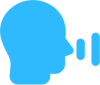
Phone Menu Interactive Features
Phone Menu
This is Phone Menu Interactive’s flagship feature. It’s an IVR that offers complete menu flexibility for the main menu, and capable of expanding to a customized phone tree with submenus. Keypresses 0 – 9 and the star (*) key can either:
- Ring a phone number.
- Ring a group of phone numbers.
- Transfer to a Call Queue.
- Transfer to a voice mailbox.
- Play recorded information.
- Repeat the main menu.
- Transfer to a submenu with the same menu flexibility.
Calls can be forwarded to your mobile phone or landline or the mobile phone or landline of your business partner(s) or other people you have working for you. Phone Menu Interactive works best when using our mobile app. You will enjoy how Phone Menu Interactive meets the business needs of the home-based and mobile entrepreneur.
Mobile App
The Phone Menu Interactive mobile app enables you to have two phones all in one mobile phone. The phone number your callers dial is different from your personal mobile phone number. We allow you to select from our phone numbers inventory a new number with your desired area code or a new toll-free number. When you dial out, people answering the line will only see your business phone number on their caller ID. When receiving incoming calls, you can adjust the mobile app settings to ring a different ringtone, informing you it is a business call and not a personal call. The mobile app is easily installed in about 5 minutes. The mobile app is a favorite among Phone Menu Interactive users. It is available for Android and iOS.
Desktop App
The desktop app includes an embedded softphone allowing the user to make and receive calls directly from their Windows or Mac computer. The softphone is a great interim solution until your VoIP desk phone(s) arrive from our warehouse. Some of our customers continue to use the softphone even after their desk phones arrive. You can download and use the softphone today just minutes after you sign up for the Phone Menu Interactive service. Set-up take less than five minutes. You and all of the agents in your office can use the desktop app for the perfect call center or contact center solution. Or, if you’re home-based, you can give your mobile phone’s battery a rest and use the desktop app’s softphone to make and receive calls.
Toll Free or Local Number.
Phone Menu Interactive comes with a number with your area code or a toll-free number. We have a vast inventory of area codes across the United States. Chances are high that we do carry the area code you’re looking for. During our easy online sign-up procedure, you’ll be able to select your Phone Menu Interactive number from our live inventory. You’ll also have the option of porting your existing phone number to your Phone Menu Interactive service.
Speech Recognition
Prominent businesses you call always present you with a menu of options of which you can make a selection from, simply by using your voice instead of pressing keys. Now mobile entrepreneurs and home-based businesses can do the same with Phone Menu Interactive! Speech Recognition is a Phone Menu Interactive favorite. Your customers and clients call you and experience the feel of contacting a well-established organization. Speech Recognition holds numerous possibilities for your Phone Menu Interactive service. For example, “For sales, press or say 1”, or “Please say the address of the house you’re interested in buying.” If you would like to hear or read more samples of what a Speech Recognition menu can do for your business, you’ll enjoy visiting our Examples of Service page
Move a Call
If you’re out in the front of your home and you receive a business call to your mobile phone, if this is an important customer and you prefer to continue the conversation, you can place them on hold and continue the same conversation on your desktop computer’s softphone with Phone Menu Interactive. At home entrepreneurs find this feature very useful if they need to step away from their desk, then they receive an important phone call that needs to be handled at their desk.
Music on Hold
While talking with a caller, if need be, you can place the caller on hold. While the caller is waiting on hold, they will hear professional on hold music. The service also plays music to the caller when they are initially transferred to you. You can use our music on hold tunes, or you can upload your own. In the user portal, you’ll be able to choose tunes from numerous music on hold categories, such as piano, relaxing, inspirational, upbeat, and more. If you would like to hear samples of music on hold tunes, please visit our Voice Talent Hold Music Studio page.
Voicemail
If you don’t answer your line within a number of rings that you specify, the caller will be sent to voicemail. Also, when you receive a new call, you can press 1 to accept the call or press 2 to send the caller to voicemail. There are multiple ways you can check for new messages:
- Through your phone – Simply dial your Phone Menu Interactive number from any phone and have your 4-digit password ready.
- Voicemail to Email Delivery – You can have your new voicemails automatically delivered to your email address. The new message will be attached to the email as an audio file attachment.
- User Portal – Log into your user portal and click your name in the top right area of your page, then click “Messages”. Each message will be listed on a web page with the caller ID, date and time the message was left, and the length of the message. You will be able to click a play button to listen to each message.
Your voice mailbox can store plenty of messages as it will have a 25 MB voicemail storage capacity. Also, voicemail greetings and messages are as follows:
- Greeting length – The greeting callers hear after reaching your voice mailbox can be up to 180 seconds in length.
- Voicemail message length – Messages left for you by callers can be up to 300 seconds in length.
Voicemail Transcription
The Phone Menu Interactive “Advanced” plan allows you the option to receive transcribed voicemail messages that are automatically delivered to your email address. As soon as a caller leaves a voicemail, the words spoken by the caller are converted into text and you’ll be able to read the message in the body of the email you receive. In addition to transcribed messages, you will still be able to retrieve the actual audio voicemail messages from your phone, email or the user portal.
Call Detail Reports
Although there are no per minute fees with Phone Menu Interactive, if need be, you will still be able to generate usage reports of your call history. This is in case you need to refer to calls that have been made to and from your Phone Menu Interactive number. Call details will include the date and time of the call, caller ID and the duration of the call. To generate call detail reports, simply log into the user portal and click “Reporting”. You can also export call detail records to an Excel file.
Business Call Notification
Each time a caller is transferred to you, the caller will hear music on hold. Phone Menu Interactive will begin to ring your mobile phone and our mobile app will appear on your mobile phone’s screen. As a result, you will always know that it is a business call arriving from your Phone Menu Interactive number instead of a personal call. The mobile app will give you the option to tap “Answer” to begin your conversation or tap “Decline” to send the caller to voicemail.
Outgoing Caller ID Number when making outbound business calls.
Clients and customers you call will only see your business phone number on their caller ID when you call them. This is a feature you’ll enjoy using if you want to keep your business calls completely separate from your personal calls. Open the Phone Menu Interactive mobile app, dial the number you want to call. The recipient of the call will only see your Phone Menu Interactive phone number on their caller ID. This is more proof that Phone Menu Interactive is just like having two phones all in one phone! Also, often times people you call will be familiar with the phone number that’s calling them because they may have dialed out to the same number from having called your business in the past. This will come in handy with your clients and customers that like to avoid unwanted calls or robocalls. Remember, when doing business, only dial out using your Phone Menu Interactive number!
Daytime and Nighttime Greetings
You can create a schedule of having your main menu automatically change recordings according to the time of day and according to the day of the week. During normal business hours, your main menu can give the option of transferring the caller to a live person. However, when you are done for the day and no longer taking calls, you’ll want to tell callers that they’ve reached the office after hours and inform them of when normal business hours are. Also, during the Nighttime Greeting, you can advise them to visit your website for more information or to leave a message in the company voicemail. The Daytime Greeting will automatically resume at the time you arrange in the system.
Call Recordings
The Phone Menu Interactive “Advanced” plan gives you access to recorded phone calls made to or from your Phone Menu Interactive phone number. After logging into the user portal, click “Reporting”. You will see a page that lists recent call detail. You can also generate a call detail report for any date range within the past 90 days. Each call will list the date and time of the call, caller ID and the duration of the call. Also included are recordings of all calls that contain conversations. If you’re an avid home-based or mobile entrepreneur, or a supervisor for agents representing your company, call recordings will come in handy for monitoring what works well when communicating with clients and customers as well as determining what areas could use improvement.
SMS and MMS
The Phone Menu Interactive “Advanced” plan gives you unlimited SMS and MMS messaging. You can send unlimited text, picture and video messages. Phone Menu Interactive allows you to SMS and MMS using your business phone number instead of revealing your personal phone number to clients and customers. In order to send and receive text messages, you have to complete 10DLC Registration. To learn more, please visit our 10DLC Registration page
Allow/Block (Whitelisted and Blacklisted callers)
- Block specified callers.
If you receive unwanted calls from a particular phone number, you can block that specific phone number from calling you. After adding the unwanted caller to your blocked numbers list, if the same phone number calls you again, the line will hang up before Phone Menu Interactive rings your phone.
- Block anonymous or unknown callers.
If you have a caller dial you from an anonymous or unknown caller id, you can choose to have the system hang up on the caller.
- Allow specified callers.
If you have “Do not disturb” or “Call screening” rules active, allowed numbers will bypass these rules and ring through immediately.
Are you a Home-Based or Mobile Solopreneur, or soon will be? Are you a leader over a Mobile Workforce?
In order to convert inquiries into new sales, or to retain business relationships with existing clients,
you have to appear to be an established, thriving, professional business.
Phone Menu Interactive makes it easy to give your business the corporate image it needs.
The Phone Menu Interactive Free Trial allows you to use the service free of charge for 7 days.
You can set up a Free Trial Service by visiting our Pricing page.
